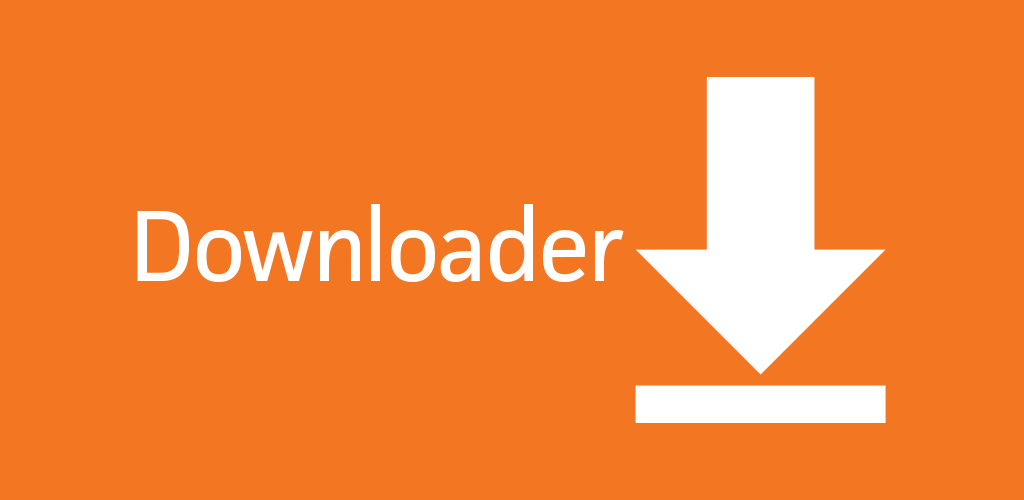
Sideloading is the process of installing apps that are not available on the built-in store. It involves the process of getting the installer file from unknown or third-party sources and then installing it on your device. When it comes to sideloading, Downloader is the best tool that one can access to install any kind of apps by simply entering the URL. It also has a plugin to browse the web page to get the installer file. For Chromecast with Google TV, Downloader is available officially to install the apps that you can’t find on the Google TV store.
How to Install Downloader on Google TV
As said earlier, you can find this app officially on the store. Hence, it is easy to install them by visiting the app store.
Step1: Turn on your Google TV and hit the Search menu on the top right corner of the screen.
Step2: Type and search for Downloader app in the search bar. You can also voice command to search the app.
Step3: From the list of search results, select the Downloader app offered by AFTVnews.
Step4: Click on Install button to get Downloader on Google TV.
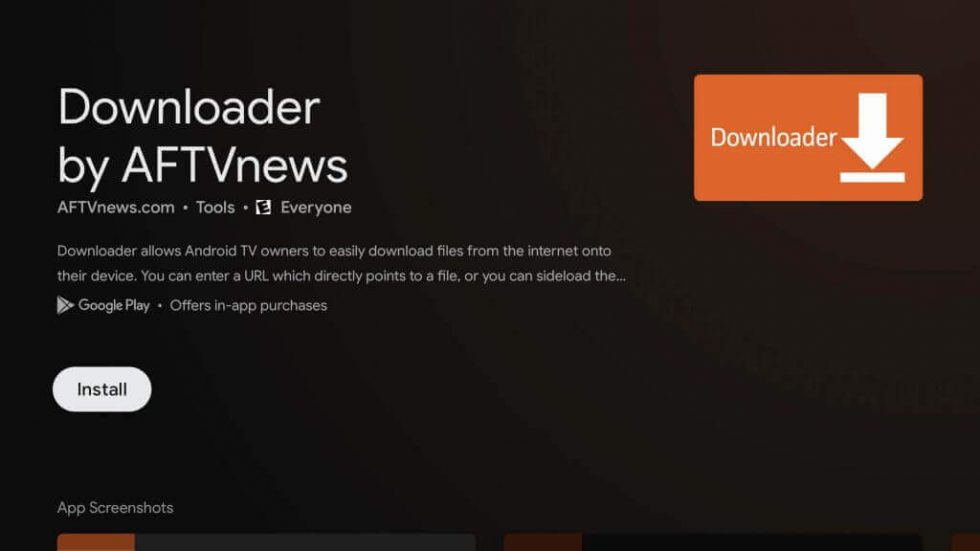
How to Sideload Apps on Google TV Using Downloader
After installing the app, you need to modify few changes on your Google TV settings to install the apps.
Step1: First of all, you need to enable developer mode on Google TV.
Step2: On the home screen, click the circle profile icon on the upper right corner and then choose the Settings menu.
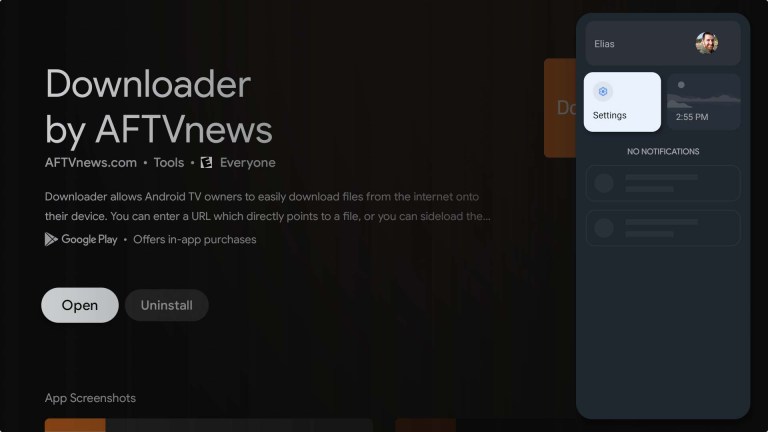
Step3: On the settings screen, move to System and click the About menu.
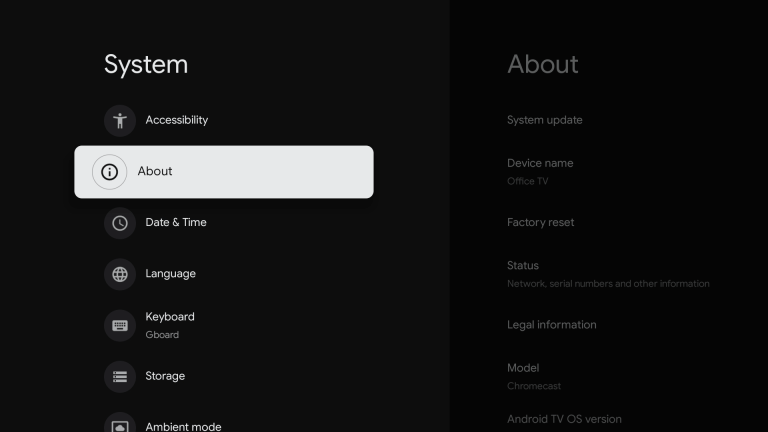
Step4: Select the Android TV OS built for 7 times to enable the developer mode. You will see a message stating “You are now a developer” on the bottom of the screen.
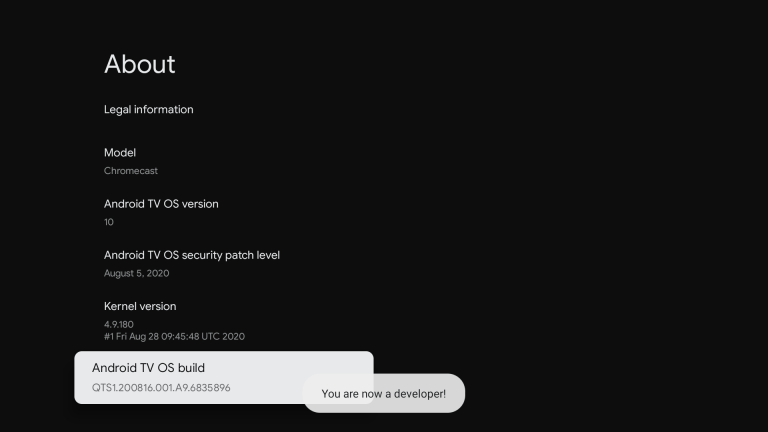
Step5: After enabling that, you need to allow permission for sideloading apps via Downloader.
Step6: Get back to Settings and scroll down to choose “Device preference.”
Step7: On the next screen, click on Security & Restriction and select the Unknown sources menu.
Step8: Choose Downloader and slide the toggle located next to the Downloader.
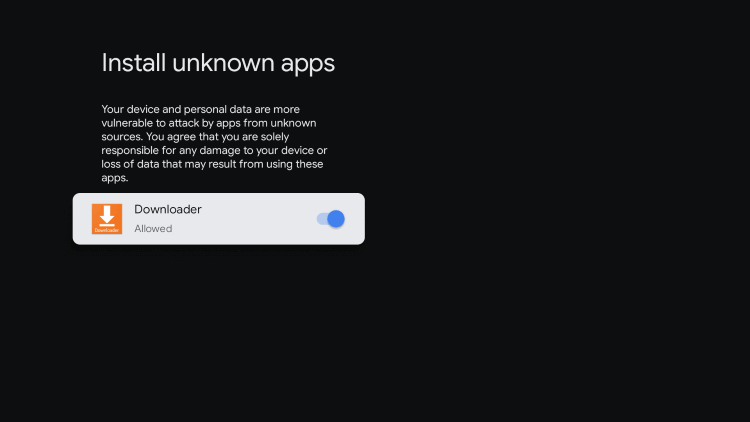
Step9: Return to the main screen and launch the Downloader app.
Step10: Once you launched the app, select “Allow” to grant permission for required things.
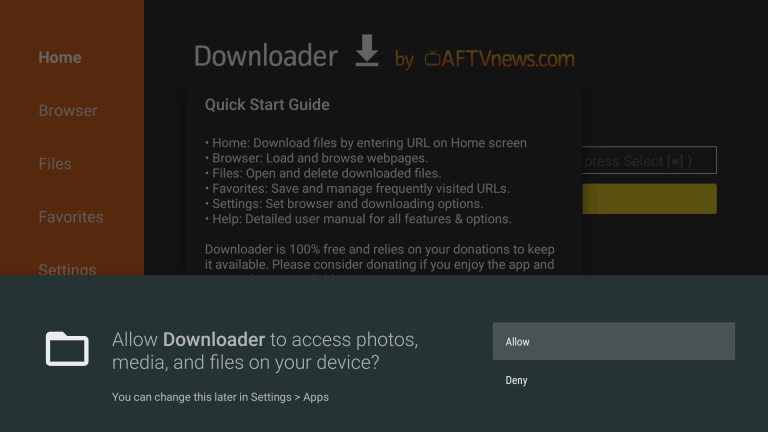
Step11: Now, you need to install Downloader Browser Plugin. It helps you in browsing the web pages.
Step12: Enter browser.aftvnews.com in the URL filed and click GO.
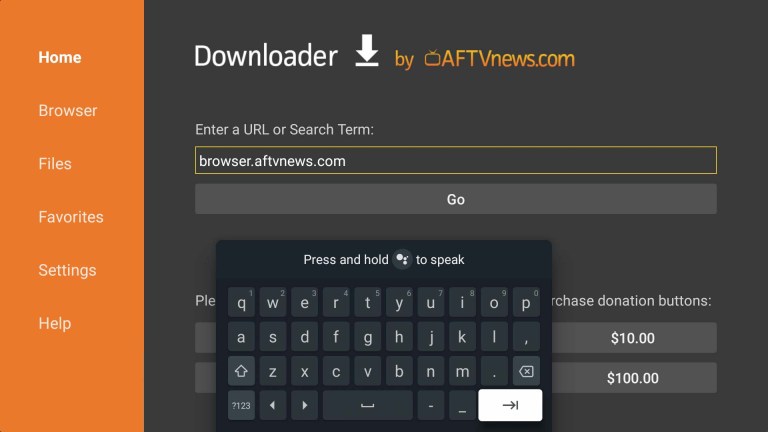
Step13: Once it downloaded, select Install and after installation, click Done.
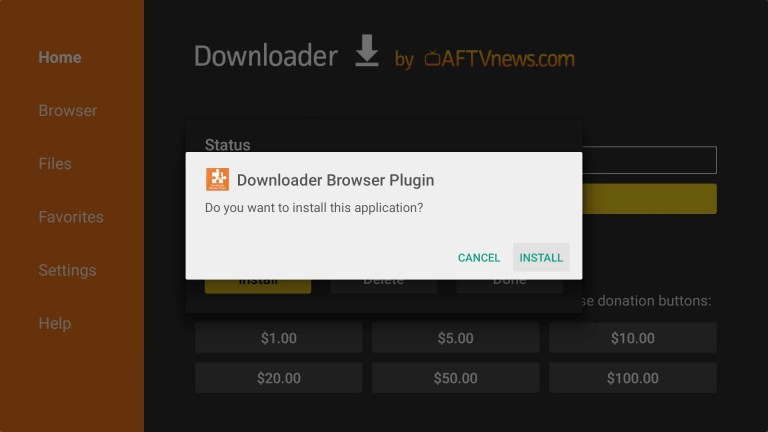
Step14: Now, move to the Browser section and enter the URL of the apk file that you want.

Step15: After the downloading the apk file, install the app on your Google TV just like your Android device.
